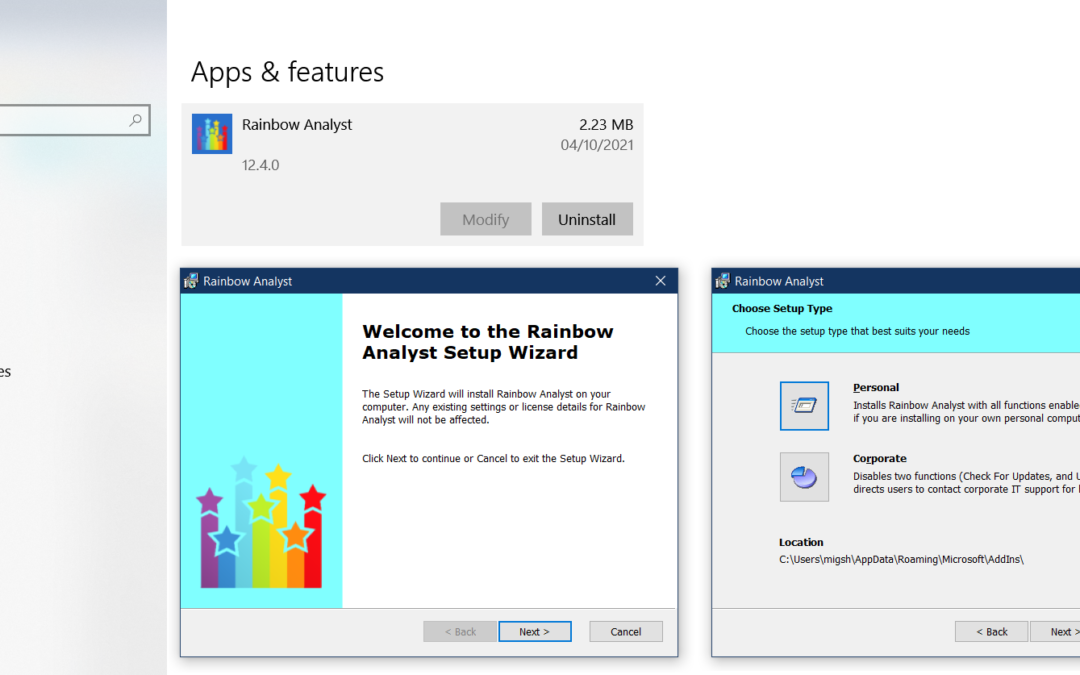For 12 years Rainbow didn’t have an installer; you had to install the add-in file (RainbowPro.xlam) yourself, which in fact you can still do. Then in 2013 we realised that not all spreadsheet users are techie types, and so we used some proprietary third-party software to develop an EXE installer file (RainbowPro.exe). This meant you could just double-click the RainbowPro.exe file to install Rainbow, and for the past 8 years this system has worked very well for individual users.
However, this EXE installer system has proved an increasing headache for some of our corporate customers, in large organisations where software deployment to individual PCs is managed remotely by a central IT department. In this environment, most software is expected to have a standard Windows MSI installer file (i.e. RainbowPro.msi), although this type of file is not really intended for installing an Excel add-in like Rainbow Analyst.
But as you can see from the composite screenshot above, we have now found a way to create a standard Windows installer file for Rainbow, and we will be using this method for all releases starting with version 12.4. For individual users, the process is still very simple; just double-click the RainbowPro.msi installer file to install Rainbow. And for our corporate customers, the new system integrates much better with Microsoft’s managed deployment platforms.
One consequence of this method, as you can see above, is that Rainbow Analyst now appears in the list of apps installed on your PC (though not in the app list on the Start Menu). This means that you may need to uninstall it in order to install a future release. To do this, simply open Windows Settings, click Apps, scroll down and click Rainbow Analyst, then click Uninstall.
And before we forget to mention it, you’ll see that the new installer file shows off our new Rainbow logo! We have developed this as part of a major visual rebranding for Rainbow, including a completely new website. We hope you like it!